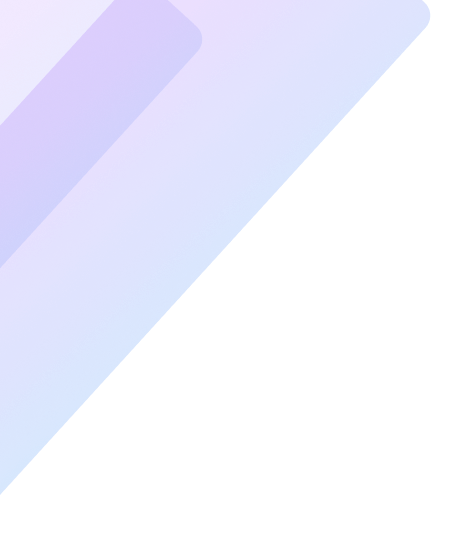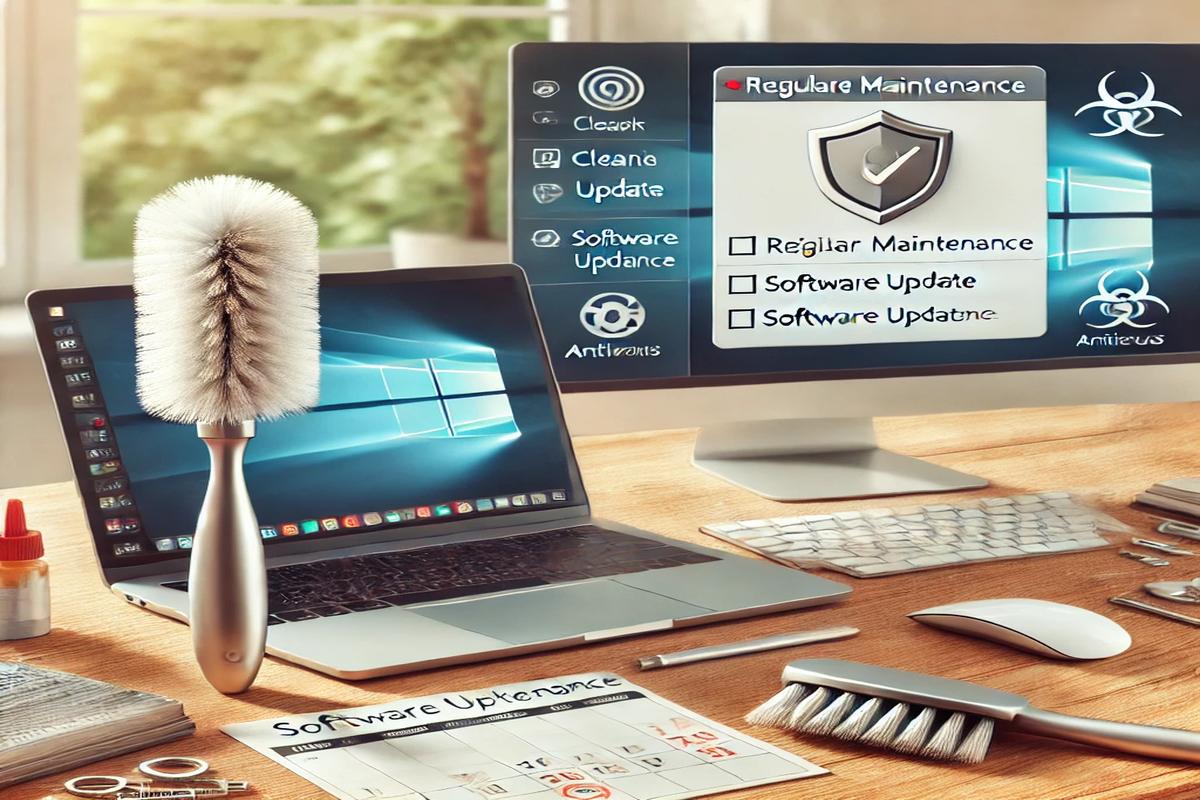In today’s digital age, your laptop or PC is one of your most valuable tools. Whether it’s for work, entertainment, or communication, ensuring that your device operates efficiently for as long as possible is crucial. Regular maintenance is the key to extending the lifespan of your computer, improving its performance, and saving you money in the long run. In this article, we will delve into the most effective maintenance practices to keep your device in top condition.
Why Regular Maintenance is Essential for Your Laptop or PC
The performance of laptops and PCs can degrade over time due to accumulated dust, outdated software, and wear on hardware components. Neglecting maintenance can lead to overheating, slow processing, and even hardware failure. By implementing consistent upkeep, you can:
- Improve system performance.
- Prevent costly repairs.
- Avoid data loss.
- Extend the operational life of your device.
Keep Your System Clean: Physical Maintenance
1. Clean Dust and Debris from Hardware
Dust accumulation is a common problem that can block ventilation and lead to overheating. Use these steps to maintain a clean device:
- Shut down the computer and unplug all power sources before cleaning.
- Use a can of compressed air to remove dust from fans, vents, and keyboards.
- Clean the screen using a microfiber cloth and screen-safe cleaning solution.
- Regularly check for debris around ports and connectors.
Tip: Schedule a full cleaning every three to six months to ensure proper airflow.
2. Inspect and Replace Hardware Components
Hardware wear and tear can cause performance issues over time. Regularly inspect:
- Battery health: Replace old or bloated batteries.
- Hard drives: Upgrade to an SSD for faster data access and fewer mechanical failures.
- RAM: Add more memory if your system struggles to handle multitasking.
Software Maintenance: Keeping Your PC Running Smoothly
3. Update Operating System and Software
Outdated software can expose your system to security risks and slow performance. Follow these practices:
- Enable automatic updates for your operating system.
- Regularly update software and drivers to ensure compatibility and stability.
- Check for firmware updates for your device’s hardware.
4. Manage Storage Space
A cluttered hard drive can slow down your computer. To optimize storage:
- Delete unnecessary files: Remove old downloads, unused programs, and duplicate files.
- Use tools like Disk Cleanup or third-party cleaners to identify temporary files and system junk.
- Organize files: Store important documents in labeled folders for easy access.
- Invest in external storage or cloud solutions for backups and less strain on internal drives.
5. Scan for Malware and Viruses
Viruses and malware are major threats to your computer’s health. To protect your system:
- Install reputable antivirus software and keep it updated.
- Schedule regular system scans to detect and remove threats.
- Avoid downloading files or clicking links from untrusted sources.
Tip: Enable a firewall and use strong passwords to enhance security.
Enhancing Performance Through Optimization
6. Optimize Startup Programs
Many programs are set to run at startup, which can slow down boot times. To streamline your PC’s performance:
- Open the Task Manager and review the Startup tab.
- Disable unnecessary programs from launching at startup.
- Keep only essential software enabled to ensure faster startup speeds.
7. Perform Regular System Backups
Data loss can occur due to hardware failure, malware, or accidental deletion. Protect your files by:
- Setting up automated backups using external drives or cloud storage.
- Creating a recovery drive for emergencies.
- Regularly verifying backup integrity to ensure your data is retrievable.
8. Defragment and Optimize Drives
Hard drives, especially HDDs, can become fragmented over time, slowing down access speeds. To improve efficiency:
- Use the built-in Windows Disk Defragmenter or optimization tool.
- For SSDs, ensure TRIM is enabled for better performance.
Addressing Common Issues
9. Monitor System Temperatures
Overheating can severely damage internal components. Keep your PC cool by:
- Checking CPU and GPU temperatures using monitoring software.
- Reapplying thermal paste on CPUs or GPUs as needed.
- Ensuring the device operates on a flat, hard surface for proper ventilation.
10. Update BIOS/UEFI Firmware
Updating your BIOS or UEFI can enhance hardware compatibility and resolve performance issues. However, exercise caution:
- Follow the manufacturer’s instructions carefully.
- Only update if you experience hardware compatibility problems or performance issues.
Set a Maintenance Schedule
Consistency is key when it comes to laptop or PC upkeep. Create a maintenance routine:
- Weekly: Delete unnecessary files and scan for viruses.
- Monthly: Check for software updates and optimize startup programs.
- Quarterly: Clean hardware, defragment drives, and backup files.
- Annually: Inspect hardware components and consider professional servicing.
The Long-Term Benefits of Regular Maintenance
Investing time in regular maintenance ensures that your laptop or PC operates efficiently for years to come. A well-maintained device offers:
- Enhanced productivity: Faster boot times and smoother operation.
- Cost savings: Fewer repairs and delays in hardware replacement.
- Peace of mind: Reduced risk of data loss or security breaches.
By implementing these comprehensive maintenance practices, you can maximize the lifespan and performance of your laptop or PC. Start building your maintenance routine today to enjoy a faster, more reliable device.