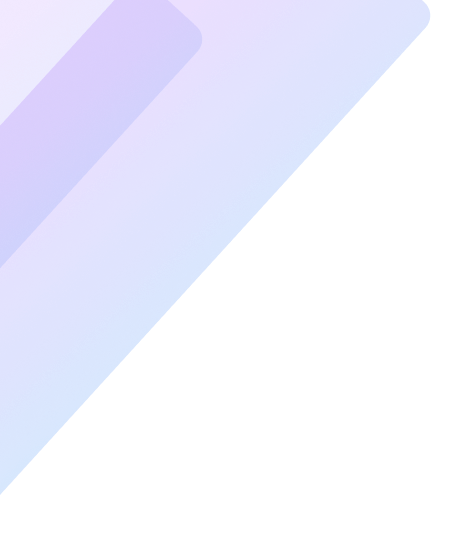Slow internet speeds can be frustrating, especially when you rely on your PC for work, streaming, or gaming. Before you call your Internet Service Provider (ISP) or invest in expensive hardware upgrades, there are several DIY solutions you can try to fix slow internet issues and get your PC back online faster.
Understanding Common Causes of Slow Internet Speeds
Slow internet speeds can result from various issues. Identifying the root cause is the first step toward a faster connection. Here are the most common culprits:
- Outdated hardware, such as routers or network adapters.
- Excessive devices connected to your network.
- Misconfigured PC settings.
- Malware or unnecessary background applications.
- ISP throttling or network congestion.
By targeting these causes, you can improve your internet speed without professional help.
Check Your Internet Speed and Plan
Before troubleshooting, test your internet speed using tools like Speedtest.net. Compare your results with the speed promised by your ISP. If the speeds are significantly lower, this indicates a problem that may require intervention.
Restart Your Modem and Router
A simple reboot often resolves slow internet issues. Follow these steps:
- Unplug your modem and router from the power source.
- Wait for 30 seconds.
- Plug them back in and wait for all lights to stabilize.
This process clears cache data and resolves temporary glitches in your network.
Optimize Your Router’s Placement
The placement of your router can significantly impact your connection.
- Centralize the Router: Place it in the middle of your home for equal signal distribution.
- Avoid Obstacles: Keep the router away from walls, metal objects, and electronic devices that cause interference.
- Elevate the Router: Position it on a shelf or table for better coverage.
Update Your PC’s Network Drivers
Outdated network drivers can cause connectivity issues. Here’s how to update them:
- Open the Device Manager on your PC.
- Expand the Network Adapters section.
- Right-click on your adapter and select Update Driver.
- Choose Search automatically for updated driver software.
Keeping drivers up to date ensures your PC communicates effectively with your network.
Disable Bandwidth-Hogging Applications
Some applications consume excessive bandwidth, leaving less for other tasks. To identify and manage these applications:
- Press Ctrl + Shift + Esc to open the Task Manager.
- Go to the Performance tab and select Open Resource Monitor.
- Check the Network section for apps using high bandwidth.
- Close unnecessary applications or processes.
Adjust Your PC’s Network Settings
Tweaking your network settings can optimize your internet connection.
Change DNS Servers
Switching to a faster DNS server can improve response times. Use the following steps:
- Open the Control Panel and navigate to Network and Sharing Center.
- Click on your network and select Properties.
- Highlight Internet Protocol Version 4 (TCP/IPv4) and click Properties.
- Select Use the following DNS server addresses and enter:
- Preferred DNS server: 8.8.8.8
- Alternate DNS server: 8.8.4.4
- Click OK to save changes.
Enable QoS (Quality of Service)
Some routers have QoS settings that prioritize bandwidth for essential activities like video calls or gaming. Access your router’s admin panel and enable QoS for better performance.
Scan for Malware and Viruses
Malware can slow down your internet by using your connection for malicious activities. Run a comprehensive scan using reputable antivirus software. Regularly update your antivirus and schedule routine scans to keep your PC secure.
Use a Wired Connection
Wi-Fi is convenient, but it can be slower and less stable than a wired connection. If possible, connect your PC directly to the router using an Ethernet cable. This eliminates interference and provides a more reliable connection.
Upgrade Your Router or Plan
If you’ve tried all the steps above and still experience slow speeds, consider upgrading your hardware or internet plan:
- Buy a Modern Router: Look for routers with advanced features like dual-band frequencies and beamforming.
- Increase Your Bandwidth: Contact your ISP to upgrade to a higher-speed plan if your current plan doesn’t meet your needs.
Conclusion
By following these DIY solutions, you can resolve slow internet issues and get your PC back online faster. Regular maintenance of your hardware and software, combined with strategic network management, ensures a smoother and faster internet experience.
For the best results, combine multiple solutions from this guide.