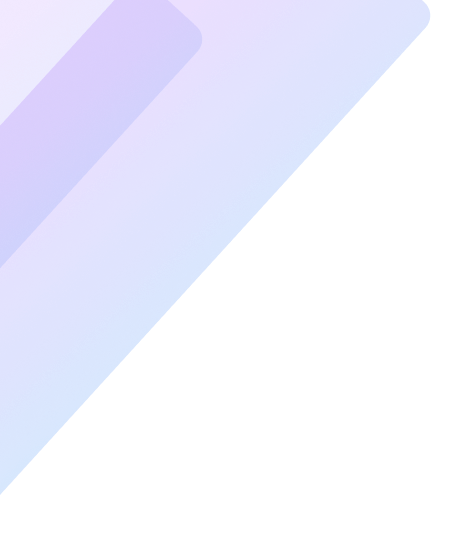Spyware poses a significant threat to your computer’s performance, security, and privacy. By stealthily collecting sensitive information, it can lead to data breaches, identity theft, and a myriad of other issues. In this comprehensive guide, we delve into how to identify and remove spyware effectively to ensure your PC remains secure and private.
What Is Spyware and Why Should You Be Concerned?
Spyware is malicious software designed to monitor your computer activity without your consent. It captures critical data such as passwords, browsing history, and financial information. Often disguised as legitimate software, spyware infiltrates systems through unsecured downloads, malicious websites, or phishing attacks.
Common Signs of Spyware on Your PC
- Decreased Performance: Sluggish system responses and frequent crashes.
- Unusual Pop-Ups: Persistent ads or notifications from unknown sources.
- Unauthorized Settings Changes: Unexpected changes in your browser’s homepage or search engine.
- Increased Data Usage: Background spyware operations can consume bandwidth.
- Unfamiliar Applications: Newly installed programs that you don’t recognize.
Steps to Identify Spyware on Your PC
Step 1: Monitor Unusual Activity
Check for:
- Programs opening without command.
- Excessive CPU usage when idle.
- Frequent overheating of your device.
Step 2: Review Installed Applications
Navigate to your Control Panel or Settings and verify the list of installed programs. Look for software you don’t remember installing.
Step 3: Analyze Startup Programs
Spyware often configures itself to launch at startup. Use tools like Task Manager (Windows) or Activity Monitor (Mac) to investigate startup entries.
Step 4: Inspect Browser Extensions
Spyware often installs rogue extensions in your browser. Remove any that seem unfamiliar or unnecessary.
Step 5: Use Security Software
Run a scan using trusted anti-malware tools to detect hidden spyware threats.
Effective Methods to Remove Spyware
1. Install Reliable Anti-Spyware Software
Invest in reputable anti-spyware solutions like Malwarebytes, Norton, or Bitdefender. Regular scans help identify and quarantine malicious files.
2. Boot Into Safe Mode
Safe Mode restricts non-essential processes, allowing for easier removal of spyware.
- Windows: Restart your PC and press F8 or Shift + Restart to boot in Safe Mode.
- Mac: Restart and hold the Shift key during boot.
3. Uninstall Suspicious Programs
Access the Control Panel (Windows) or Applications folder (Mac) and uninstall unknown or malicious programs.
4. Clear Browser Cache and Extensions
Resetting your browser can eliminate spyware-injected extensions or changes.
- Clear cookies, history, and cache.
- Reset browser settings to default.
5. Check Network Settings
Spyware can alter your DNS settings. Verify and restore default network configurations through your system’s settings.
6. Update Your Operating System
Operating system updates often patch vulnerabilities that spyware exploits. Keep your OS and applications updated to the latest versions.
Preventing Spyware Infections
1. Avoid Clicking on Unknown Links
Be cautious of links in unsolicited emails, messages, or untrusted websites.
2. Download Software From Trusted Sources
Only install applications from official stores or verified developers.
3. Enable Firewall Protection
Firewalls act as a barrier between your device and potential spyware threats.
4. Use Strong Passwords
Utilize unique, complex passwords for online accounts and update them regularly.
5. Educate Yourself on Phishing Scams
Understand the signs of phishing emails and fraudulent websites to avoid falling victim.
6. Regularly Back Up Your Data
In case of a severe spyware infection, having recent backups ensures your data is safe.
Recommended Tools for Spyware Detection and Removal
1. Anti-Spyware Software
- Malwarebytes: Detects and removes malware, spyware, and other threats.
- Spybot Search & Destroy: Provides real-time protection and thorough scans.
- Kaspersky Anti-Virus: Known for robust spyware detection capabilities.
2. System Cleanup Utilities
- CCleaner: Cleans up unnecessary files and optimizes system performance.
- Glary Utilities: Offers a comprehensive suite for removing spyware and cleaning up your PC.
The Importance of Staying Proactive
Spyware evolves constantly, making it essential to stay proactive with security practices. Regular system maintenance, combined with vigilance, ensures your PC remains secure and spyware-free.
By following the steps outlined in this guide, you can confidently identify and remove spyware, safeguarding your personal and professional data from malicious actors.