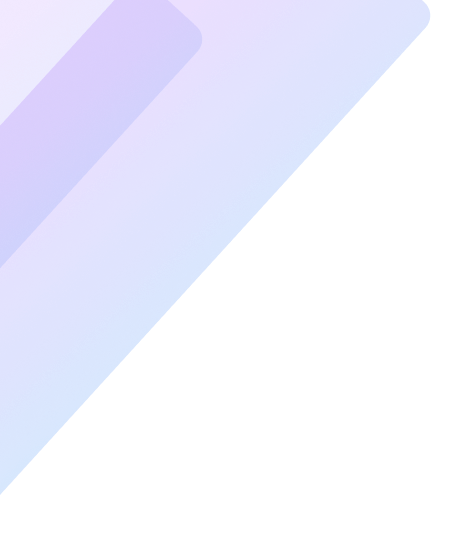Introduction
A laptop’s portability depends heavily on its battery life. If your laptop battery is draining fast, it can disrupt your productivity and lead to unnecessary frustrations. Whether you’re working on the go or binge-watching your favorite series, battery efficiency is crucial. Luckily, there are simple and effective ways to ensure your laptop battery lasts longer while maintaining optimal performance. Let’s dive into these essential tips to extend battery life.
Why Is Your Laptop Battery Draining Fast?
Understanding the root causes of rapid battery drain is the first step. Several factors could contribute:
- High Brightness Levels: Excessively bright screens consume significant energy.
- Running Too Many Background Apps: Applications running in the background silently consume power.
- Outdated Software or Drivers: Missing updates can lead to inefficient battery usage.
- Power-Hungry Peripherals: External devices like mice or hard drives can drain your battery.
Optimize Power Settings for Better Battery Performance
Modern laptops offer customizable power settings that can significantly enhance battery life.
- Choose a Power Saver Mode: Most laptops feature an energy-efficient mode designed to reduce consumption.
- Adjust Sleep Settings: Ensure your laptop goes to sleep after a few minutes of inactivity.
Dim Your Screen Brightness
A bright screen is one of the most significant power drains on a laptop. Reduce your screen brightness to a comfortable level and activate automatic brightness adjustments if available.
Close Unnecessary Apps and Tabs
Multiple open applications and browser tabs can strain your laptop’s resources and battery. Consider these tips:
- Use Task Manager (Windows) or Activity Monitor (Mac) to close unnecessary programs.
- Bookmark tabs for later instead of keeping them open.
Keep Your Laptop Cool
Overheating can lead to faster battery drain and even damage the battery over time.
- Use a cooling pad or ensure proper airflow around your laptop.
- Avoid using your laptop on soft surfaces like beds or pillows that block ventilation.
Limit Background Processes
Background processes, such as auto-updates or syncing services, consume power even when not in use.
- Turn off unnecessary auto-sync features like cloud backup.
- Schedule updates for when you’re plugged in.
Unplug External Devices
Peripherals like USB drives, external hard disks, or even an attached mouse can drain your battery. Disconnect them when they’re not actively in use.
Keep Your Software Updated
Outdated operating systems or drivers can lead to inefficient battery performance. Regular updates ensure optimal power management.
Disable Wireless Connections When Not Needed
Wi-Fi and Bluetooth constantly search for signals, which consumes power. Turn them off when they aren’t necessary.
Use Battery Health Monitoring Tools
Tools and apps can help you monitor your battery’s condition and performance:
- BatteryInfoView: Offers detailed insights into battery health.
- macOS Battery Status: Provides health reports directly in the system.
Enable Hibernate Instead of Sleep
Hibernate saves more energy than sleep mode by completely shutting down while preserving your session.
How to Avoid Overcharging Your Battery
Leaving your laptop plugged in after it reaches 100% can degrade the battery over time. Unplug it once it’s fully charged.
FAQs
What causes a laptop battery to drain quickly?
Excess brightness, background processes, outdated software, and overheating are common culprits.
How can I tell if my laptop battery is healthy?
Use battery health monitoring tools or check the system’s battery report features.
Can I improve my laptop battery without replacing it?
Yes, by following power-saving practices like dimming the screen, disabling unnecessary processes, and optimizing settings.
Should I leave my laptop plugged in all the time?
It’s not advisable. Continuous overcharging can degrade the battery’s lifespan.
Does reducing screen brightness make a big difference?
Yes, it significantly reduces power consumption, improving battery life.
Conclusion
Experiencing a laptop battery draining fast doesn’t always mean you need a replacement. With proper care and maintenance, you can extend your battery’s life and ensure it serves you well. Follow these tips to maximize performance and productivity, no matter where you are.