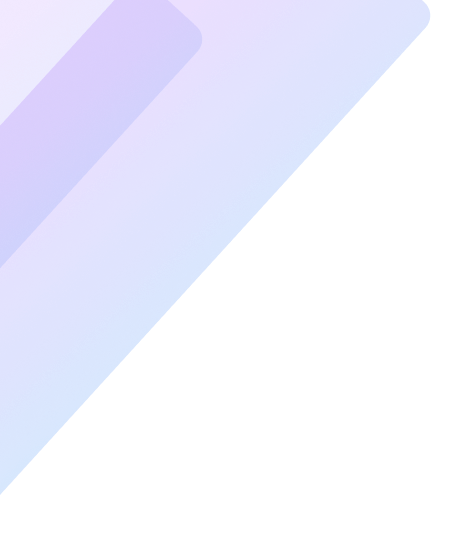When your PC starts crashing frequently, it can be frustrating and disruptive. Whether it’s a sudden blue screen, unexpected restarts, or complete system freezes, these issues indicate underlying problems. In this guide, we’ll explore the common causes of PC instability, how to diagnose them, and actionable solutions to restore your computer’s stability.
Introduction
Your computer should be a tool for productivity and entertainment, not a source of constant frustration. When your PC crashes repeatedly, it’s a sign that something is seriously wrong. It could be a hardware malfunction, software conflict, or even malware. This article provides a roadmap for diagnosing these problems effectively and implementing practical fixes. Read on to regain control of your computer and ensure a smoother experience.
Common Symptoms of an Unstable PC
Understanding the symptoms of an unstable PC is the first step to identifying the root cause. Look for signs such as:
- Frequent system crashes or reboots
- Applications freezing or not responding
- Error messages like the “Blue Screen of Death” (BSOD)
- Unusual noises from hardware components
- Overheating or fan running at maximum speed
Each of these symptoms provides clues about the underlying problem, making diagnosis easier.
Diagnosing PC Crashes
Check System Logs
Windows Event Viewer is a valuable tool for identifying crash causes. It records detailed error messages that help pinpoint software or hardware issues.
Run Hardware Diagnostics
Use built-in or third-party tools to test your hard drive, RAM, and graphics card. Tools like MemTest86 or CrystalDiskInfo can reveal hidden hardware faults.
Observe Crash Patterns
Note when and how crashes occur. For example, crashes during gaming may point to GPU issues, while random crashes could indicate failing RAM or a malware infection.
Common Causes of PC Instability
Hardware Issues
- Overheating: Insufficient cooling leads to thermal shutdowns.
- Failing Components: Aging hard drives, RAM, or power supplies may cause instability.
Software Conflicts
- Outdated Drivers: Incompatible drivers can lead to crashes.
- Corrupted Operating System Files: These can disrupt normal operations.
Malware or Viruses
Malicious software can destabilize your system by overloading resources or corrupting files.
Power Supply Problems
A failing PSU can result in insufficient power delivery, causing sudden shutdowns or restarts.
Solving Stability Issues
Update Drivers and Software
Ensure all drivers are up-to-date. Use Windows Update or visit the manufacturer’s website for the latest versions.
Clean the Inside of Your PC
Dust buildup can block airflow and cause overheating. Clean your PC using compressed air, focusing on the fans and vents.
Run a Virus Scan
Use reputable antivirus software to check for and remove malware infections.
Perform a Clean Boot
Boot your PC with only essential services running. This helps identify problematic software.
Test and Replace Faulty Hardware
Run diagnostics on hardware components and replace any that fail the tests.
Reinstall the Operating System
If all else fails, reinstalling Windows can resolve deep-seated software problems.
When to Seek Professional Help
While many issues can be solved at home, some require expert intervention. Contact a professional if:
- Crashes persist despite troubleshooting.
- You’re uncomfortable opening your PC.
- Diagnosing hardware issues seems overwhelming.
FAQs
Why does my PC crash only when gaming?
This could indicate GPU overheating or driver issues. Ensure your graphics card drivers are updated and check for adequate cooling.
How do I identify a failing power supply?
A failing PSU often causes random restarts or shutdowns. Use a PSU tester or consult a technician for accurate diagnosis.
Can outdated software cause PC crashes?
Yes, outdated drivers or software can conflict with your system and lead to crashes. Regular updates are essential.
What is the Blue Screen of Death?
The BSOD is a critical system error indicating serious hardware or software problems. It provides an error code to help identify the cause.
How can I prevent future crashes?
Regular maintenance, such as updating software, cleaning your PC, and scanning for malware, can prevent future crashes.
Should I always reinstall Windows after a crash?
Not necessarily. Reinstalling Windows is a last resort if other troubleshooting methods fail.
Conclusion
A crashing PC doesn’t have to be a permanent headache. By understanding the causes, leveraging diagnostic tools, and implementing targeted fixes, you can restore stability to your computer. Regular maintenance and proactive monitoring are the keys to preventing future issues. If troubleshooting feels overwhelming, professional assistance can ensure your system runs smoothly. Take charge of your PC’s health today for a stress-free computing experience.