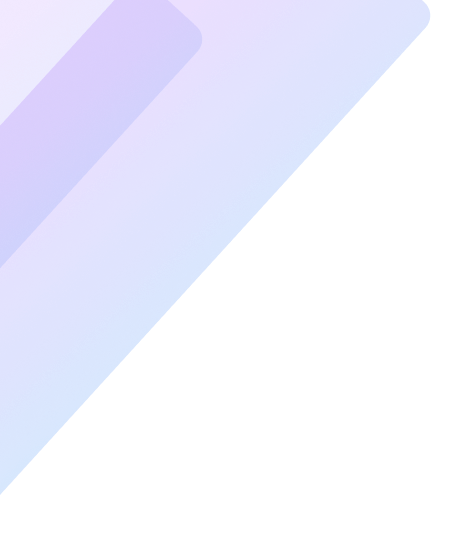In today’s fast-paced world, laptops have become indispensable. But what happens when your laptop battery refuses to hold a charge? A failing battery can disrupt your productivity and even damage your device over time. Fortunately, there are practical ways to diagnose and resolve this issue while extending the battery’s lifespan. Let’s dive into proven methods to ensure your laptop performs at its peak.
Common Reasons Your Laptop Battery Isn’t Holding a Charge
Several factors can cause a laptop battery to lose its ability to hold a charge. Understanding these issues is the first step to resolving them.
- Aging Battery: Batteries degrade over time, reducing their capacity.
- High Usage and Heat: Excessive usage or exposure to high temperatures can damage battery cells.
- Improper Charging Habits: Overcharging or frequently letting the battery drain completely affects its longevity.
- Faulty Power Adapter or Charging Port: If your charger isn’t delivering adequate power, the battery may fail to charge.
- Software Issues: Outdated drivers or a malfunctioning operating system can disrupt battery charging processes.
How to Diagnose Laptop Battery Problems
Before taking action, pinpoint the exact issue with these simple diagnostic steps:
1. Check Battery Health
Most modern laptops have built-in tools to assess battery health. For example:
- On Windows, run a Battery Report by typing
powercfg /batteryreportin the command prompt. - On macOS, go to System Information > Power to review battery condition.
2. Inspect Physical Components
Examine the charging cable, adapter, and port for visible damage or wear. Faulty components can mimic battery failure.
3. Test with Another Charger
Using a compatible alternative charger can rule out charger-related issues.
4. Perform a Hard Reset
A hard reset can resolve software glitches. Shut down the laptop, remove the battery (if detachable), and hold the power button for 30 seconds. Then reconnect the battery and power up.
Simple Steps to Extend Laptop Battery Life
Whether your battery is still functional or needs replacement, adopting these habits will improve its lifespan and efficiency.
Optimize Power Settings
Adjust your laptop’s power settings to reduce energy consumption:
- Use the Battery Saver Mode on Windows or Low Power Mode on macOS.
- Dim the screen brightness and disable unnecessary features like keyboard backlighting.
Adopt Smart Charging Practices
Proper charging habits can significantly impact battery health:
- Avoid full discharges: Recharge when the battery drops to 20–30%.
- Unplug after full charge: Prevent overcharging to avoid overheating.
Update Software Regularly
Outdated software or drivers can disrupt battery management. Always:
- Keep the operating system updated.
- Install the latest drivers for your device.
Reduce Background Activity
Too many background applications can drain your battery faster:
- Disable startup programs that you don’t use frequently.
- Close unnecessary browser tabs and apps when not in use.
Maintain Optimal Temperature
Laptops function best in cool environments. Tips include:
- Using a cooling pad to dissipate heat.
- Avoiding exposure to direct sunlight or heat sources.
Calibrate the Battery
For older laptops, recalibration can improve battery readings. Fully charge the battery, let it drain to 0%, and then recharge to 100%.
Replacing Your Laptop Battery
If all else fails, it might be time for a replacement. Here’s what to consider:
- Compatibility: Ensure the new battery matches your laptop model.
- Original vs. Third-Party: Genuine batteries tend to offer better performance and safety.
- Professional Installation: If you’re not comfortable replacing the battery, seek expert help.
Preventative Maintenance Tips
Maintaining your laptop’s battery isn’t just about fixing problems; it’s about avoiding them altogether. Follow these preventative steps:
- Avoid leaving the laptop plugged in for extended periods.
- Store the laptop at a 50% charge if unused for weeks or months.
- Use a surge protector to prevent damage from power surges.
FAQs
Why is my laptop battery draining so fast?
Fast battery drainage can be caused by high brightness, running heavy applications, or an aging battery.
How long should a laptop battery last?
Most batteries last 2–4 years or 300–500 charge cycles, depending on usage and care.
Can I use my laptop without a battery?
Yes, but it must remain plugged in. However, this practice exposes the laptop to power outages.
Does leaving my laptop plugged in damage the battery?
Modern laptops have built-in mechanisms to prevent overcharging, but prolonged charging can cause heat-related wear over time.
How do I know if I need a new battery?
Frequent shutdowns, reduced capacity, and warnings about battery health indicate replacement is necessary.
Can software updates improve battery life?
Yes, updates often include optimizations for better power management.
Conclusion
Dealing with a laptop battery that won’t hold a charge can be frustrating, but with proper care and maintenance, you can extend its lifespan and optimize your device’s performance. From adjusting power settings to adopting smart charging habits, these actionable steps can keep your laptop running efficiently. If necessary, replacing the battery with a compatible one ensures long-term reliability.
Take charge of your laptop’s health today and stay productive without interruptions!