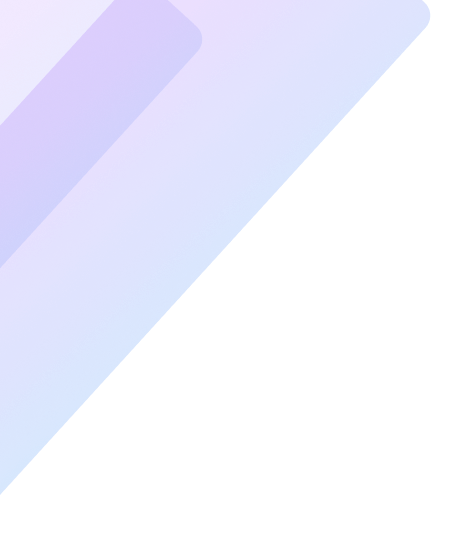Introduction
Bluetooth has become an essential technology, seamlessly connecting our devices for communication, entertainment, and productivity. Yet, Bluetooth connectivity problems can arise unexpectedly, causing frustration and disrupting workflows. Whether you’re pairing headphones, a smartphone, or a car infotainment system, understanding how to troubleshoot and pair devices successfully can save you time and hassle. This guide provides comprehensive solutions to resolve Bluetooth issues effectively.
Understanding Bluetooth Technology
The Basics of Bluetooth Functionality
Bluetooth is a wireless communication technology that enables short-range data transfer between devices. Unlike Wi-Fi, which supports high-bandwidth connections, Bluetooth excels at creating low-power, quick links between gadgets like keyboards, speakers, and smartphones.
Common Uses of Bluetooth in Everyday Life
Bluetooth plays a pivotal role in modern life. From connecting wireless earbuds to syncing fitness trackers and facilitating hands-free calls in cars, its versatility simplifies technology interactions.
Key Features of Bluetooth Technology
Bluetooth’s key features include low energy consumption, automatic device discovery, and secure connections via pairing protocols. Its ease of use makes it a go-to choice for personal devices.
Common Bluetooth Connectivity Problems
Interference and Signal Issues
Bluetooth operates in the 2.4 GHz frequency band, which is shared by Wi-Fi networks and other devices. Signal interference can disrupt connections, especially in crowded environments.
Device Compatibility Challenges
Not all Bluetooth-enabled devices are compatible with one another. Differences in Bluetooth versions and profiles may prevent successful pairing.
Outdated Software or Drivers
Software bugs or outdated drivers can impede Bluetooth functionality. Regular updates ensure optimal performance and compatibility.
Hardware Malfunctions and Battery Problems
Sometimes, hardware issues like a faulty Bluetooth module or low battery levels in devices can be the root of connectivity issues.
Preparing Your Devices for Pairing
Checking Bluetooth Settings
Ensure Bluetooth is enabled on both devices. Look for visibility settings, as some devices may require manual activation to become discoverable.
Ensuring Device Compatibility
Review the device specifications and Bluetooth version to confirm compatibility. Avoid attempting to pair incompatible devices.
Updating Firmware and Drivers
Regular updates can resolve known bugs and improve compatibility. Check the manufacturer’s website for the latest firmware or driver updates.
How to Pair Devices Successfully
Step-by-Step Pairing Guide
- Turn on Bluetooth on both devices.
- Make the devices discoverable.
- Search for available devices and select the one you wish to pair.
- Confirm the pairing code if prompted.
- Test the connection by using the paired device.
Troubleshooting Failed Pairing Attempts
If pairing fails, restart both devices and repeat the steps. Delete previously saved pairings and try again. Clear the Bluetooth cache if needed.
Best Practices for Stable Bluetooth Connections
Keep paired devices within the recommended range, typically 10 meters. Minimize obstructions like walls or electronic interference between devices.
Advanced Troubleshooting Tips
Resolving Connectivity Issues on Android Devices
- Restart Bluetooth and clear cache data.
- Unpair and re-pair the device.
- Perform a network reset if necessary.
Fixing Bluetooth Problems on iOS Devices
- Toggle Bluetooth off and on.
- Forget and reconnect the device.
- Update iOS to the latest version.
Addressing Windows and macOS Bluetooth Issues
- Verify that Bluetooth is enabled in settings.
- Update Bluetooth drivers via Device Manager (Windows) or System Preferences (macOS).
- Run the built-in Bluetooth troubleshooter.
Solutions for Automotive Bluetooth Connectivity
Delete old device connections from the car’s system and reconnect. Ensure compatibility between the car’s system and the device.
FAQs
Why is my Bluetooth not working even though it’s on?
Ensure the device is in pairing mode, restart the Bluetooth settings, and check for firmware updates.
How can I fix intermittent Bluetooth connections?
Keep devices within range, minimize interference, and ensure both devices have updated software.
Can other devices interfere with Bluetooth pairing?
Yes, devices operating on the same 2.4 GHz band can cause interference. Disconnect unused devices to improve stability.
What should I do if my Bluetooth device isn’t visible?
Ensure your device is discoverable, restart it, and verify that it’s in pairing mode.
How do I reset my Bluetooth settings?
Most devices have an option to reset network settings, which clears Bluetooth configurations. Consult your device’s manual for instructions.
What is the range limitation for Bluetooth devices?
Bluetooth typically has a range of 10 meters for standard devices, though obstacles may reduce this range.
Conclusion
Bluetooth connectivity problems can be resolved with a systematic approach. By understanding the technology, identifying potential issues, and following troubleshooting steps, you can pair devices successfully and maintain stable connections. Keep your devices updated, stay mindful of compatibility, and enjoy the convenience Bluetooth brings to your digital life.