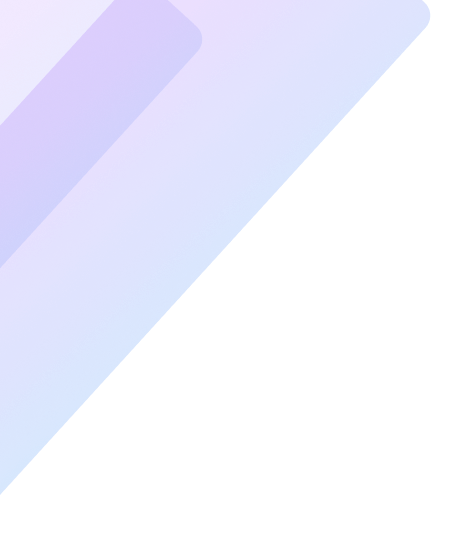Software updates are crucial for maintaining the functionality, security, and performance of your devices. While do-it-yourself (DIY) software updates may seem straightforward, there are several critical considerations to ensure the process is seamless and risk-free. In this article, we’ll explore the dos and don’ts of DIY software updates, equipping you with the knowledge to update your systems confidently and efficiently.
Why Software Updates Matter
Software updates are not just about getting new features. They address security vulnerabilities, fix bugs, improve compatibility with other software, and enhance overall performance. Neglecting updates can leave your device exposed to cyber threats and operational inefficiencies.
The Dos of DIY Software Updates
1. Do Back Up Your Data
Before performing any software update, always back up your data. Updates can occasionally go wrong, leading to data loss or corrupted files. Use cloud services like Google Drive, OneDrive, or external storage devices to ensure your important files are safe.
2. Do Read the Release Notes
Release notes provide essential information about what the update includes. They outline new features, bug fixes, and potential compatibility issues. Reviewing these notes ensures you understand the purpose of the update and whether it’s relevant to your needs.
3. Do Ensure a Stable Internet Connection
A weak or unstable internet connection during an update can lead to incomplete installations or corrupted files. Always use a reliable Wi-Fi connection and avoid updating over public networks.
4. Do Check System Requirements
Before proceeding with an update, verify that your device meets the necessary system requirements. Incompatibilities can cause performance issues or prevent the update from installing correctly.
5. Do Schedule Updates at the Right Time
Software updates can take time and might require restarts. Choose a time when your device is not in use for critical tasks. Scheduling updates during non-peak hours ensures minimal disruption.
6. Do Enable Automatic Updates (When Appropriate)
For devices that require frequent updates, enabling automatic updates can be a practical choice. This ensures your system remains up to date without manual intervention, especially for security patches.
7. Do Use Official Sources
Always download updates from official sources like the manufacturer’s website or the built-in update feature on your device. Third-party downloads can contain malware or cause compatibility issues.
The Don’ts of DIY Software Updates
1. Don’t Ignore Security Updates
Security updates are critical for protecting your device against emerging threats. Ignoring them can leave your system vulnerable to malware, ransomware, and unauthorized access.
2. Don’t Skip Reboots
Many updates require a reboot to complete the installation process. Skipping this step can result in an incomplete update, leading to system instability or malfunctioning software.
3. Don’t Update During Critical Tasks
Updating your device while working on an important project or presentation can be risky. An update might take longer than expected, interrupt your workflow, or cause temporary downtime.
4. Don’t Use Outdated Devices
Older devices may struggle to handle the demands of modern software updates. Installing updates on outdated hardware can slow down performance or cause compatibility issues.
5. Don’t Overlook Storage Requirements
Updates often require a certain amount of free storage space. Running out of space mid-update can cause installation failures. Always ensure your device has sufficient storage before initiating an update.
6. Don’t Rely on Unverified Guides
Online tutorials and forums can be helpful, but relying on unverified sources for complex updates can lead to errors or unintended consequences. Stick to official documentation or trusted experts.
7. Don’t Disable Updates Permanently
Disabling updates to avoid interruptions might seem convenient, but it puts your device at risk. If you need to postpone an update, set a reminder to install it later.
Common Challenges in DIY Software Updates
1. Compatibility Issues
New updates might not be compatible with older applications or drivers. Before updating, ensure that all critical software and hardware components will work seamlessly.
2. Extended Downtime
Some updates, especially major ones, can take hours to complete. Plan accordingly to avoid frustration or delays in your tasks.
3. Rollbacks
Occasionally, an update might cause issues, necessitating a rollback to a previous version. Familiarize yourself with the rollback process to restore functionality quickly if needed.
How to Handle Update Failures
1. Stay Calm
Update failures can be frustrating, but they’re usually fixable. Avoid attempting multiple reboots or reinstallation without troubleshooting the root cause.
2. Use Safe Mode
Booting your device into Safe Mode allows you to identify and resolve issues without interference from background applications.
3. Seek Professional Help
If you’re unable to resolve the issue yourself, consult a professional technician. Attempting complex fixes without expertise can worsen the problem.
Conclusion
Performing DIY software updates can be an efficient way to keep your devices secure and functional. By following these dos and don’ts, you can minimize risks and ensure a smooth update process. Remember, preparation and caution are key to avoiding unnecessary complications.