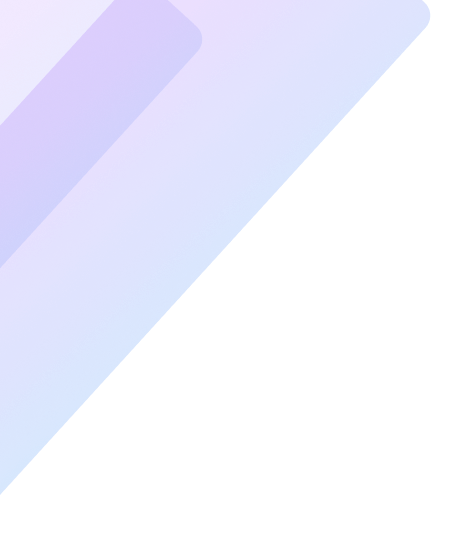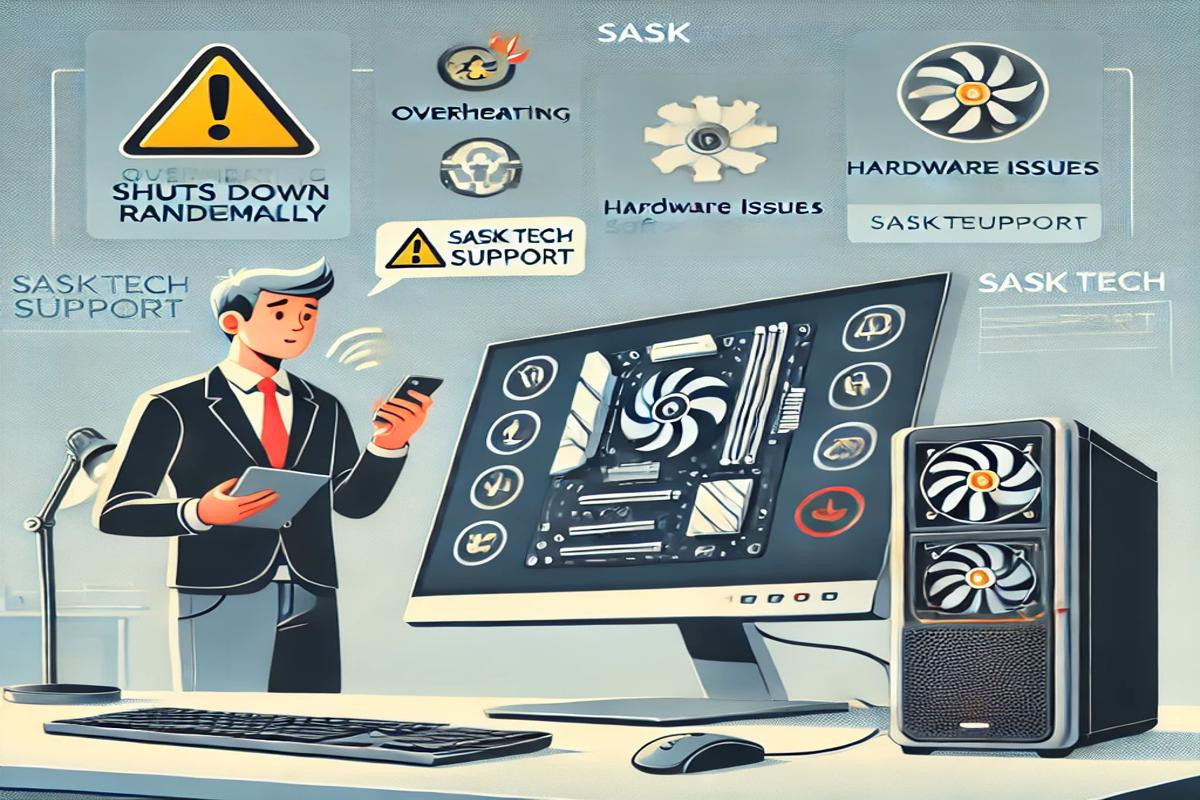Random PC shutdowns are frustrating, disruptive, and sometimes outright mystifying. One moment you’re deep into your work or gaming session, and the next, your screen goes black without warning. Fortunately, these shutdowns aren’t as mysterious as they seem and can often be traced to specific issues that are fixable.
In this guide, we’ll explore the reasons your PC keeps shutting down randomly, how to identify the root cause, and practical steps to prevent it from happening again.
What Causes Random PC Shutdowns?
Understanding the causes of random PC shutdowns is the first step toward resolving the issue. These shutdowns are usually triggered by hardware, software, or environmental factors. Below are the most common culprits:
1. Overheating Issues
One of the most frequent reasons for sudden shutdowns is overheating. Modern PCs are designed to shut down automatically to protect components when temperatures exceed safe thresholds.
Signs of Overheating:
- Excessively hot casing or components
- Loud fan noise or unusually quiet fans
- Shutdowns during resource-intensive tasks like gaming or video editing
Solution:
- Clean internal components, especially the CPU and GPU, with compressed air.
- Ensure proper airflow by repositioning fans or adding additional cooling solutions.
- Replace dried or insufficient thermal paste on the CPU.
2. Faulty Power Supply Unit (PSU)
A failing PSU can cause inconsistent power delivery, leading to abrupt shutdowns.
Symptoms of PSU Problems:
- The PC turns off when connecting additional peripherals.
- Burnt smell or visible damage on the PSU.
Solution:
- Test the PSU using a PSU tester or multimeter.
- Replace the PSU with one that meets or exceeds the power requirements of your PC.
3. Software or Driver Conflicts
Corrupt operating system files, malware, or incompatible drivers can disrupt normal operations, causing your PC to shut down unexpectedly.
How to Identify Software Issues:
- Errors or crashes logged in the Event Viewer (Windows).
- Shutdowns occur after a recent software or driver update.
Solution:
- Update drivers and uninstall any recently added software.
- Run a full antivirus scan to detect and remove malware.
- Use built-in tools like Windows System File Checker (SFC) to repair corrupted files.
How to Diagnose Random Shutdowns
Inspecting the Event Viewer
Windows logs all system events, including errors and shutdowns, which can provide valuable clues about the cause.
Steps to Use Event Viewer:
- Press
Windows + Xand select “Event Viewer.” - Navigate to “Windows Logs” > “System.”
- Look for errors or warnings that occurred before the shutdown.
Run a Hardware Diagnostic Test
Tools like MemTest86 (for RAM) and built-in utilities for hard drives (CHKDSK) can help identify faulty hardware.
How to Stop Your PC from Shutting Down Randomly
Regular Maintenance Practices
- Keep it Clean: Dust and debris can obstruct airflow and cause overheating. Clean your PC monthly.
- Stay Updated: Regularly update your operating system, drivers, and antivirus software.
Upgrade Components if Necessary
If your PC is old or underpowered, consider upgrading key components like the PSU, RAM, or cooling system to handle modern tasks more efficiently.
Optimize System Settings
Adjust power settings to prevent the system from shutting down due to inactivity or low power availability:
- Go to “Control Panel” > “Power Options.”
- Choose a high-performance plan and adjust advanced settings.
Why Your PC Keeps Shutting Down Randomly
Random shutdowns are not only inconvenient but can also indicate deeper underlying issues. Whether it’s a failing PSU, overheating hardware, or software conflicts, diagnosing the problem is essential to maintaining your PC’s performance and longevity.
Proactive maintenance, regular software updates, and understanding how to troubleshoot can keep your PC running smoothly and efficiently.
FAQs
Why does my PC shut down when idle?
- Your PC might enter a power-saving mode due to certain power settings. Adjust your power plan in the Control Panel.
Can a failing hard drive cause random shutdowns?
- Yes, a failing hard drive can result in data read/write errors that trigger system crashes or shutdowns.
Is a sudden shutdown harmful to my PC?
- Repeated sudden shutdowns can harm your hardware, particularly the hard drive or SSD, and may result in data loss.
What tools can I use to monitor PC temperature?
- Tools like HWMonitor, Core Temp, or MSI Afterburner are excellent for real-time temperature monitoring.
How often should I clean my PC to prevent shutdowns?
- Ideally, clean your PC’s interior every 1-2 months, especially if you live in a dusty environment.
Should I replace my PSU if my PC keeps shutting down?
- If the PSU is confirmed faulty after testing, replacing it is the safest and most effective solution.
Useful Links:
By taking a proactive approach to maintenance and troubleshooting, you can not only stop random shutdowns but also extend the life of your PC. Stay prepared, stay vigilant, and ensure your system operates at peak efficiency.